I'm using MVC4 and Entity Framework to develop an intranet web app. I have a list of persons which I can edit. When I access the edit view, in the textbox "Start date", the date is displayed like this : 7/11/2013 00:00:00 . What I want to do is to display it in the format yyyy/MM/dd. I tried the String.Format("{0:yyyy/MM/dd}", item.StartDate) but it does not work. I also tried with the annotation [DisplayFormat(DataFormatString = "{0:dd MMM yyyy}")] but it does not work neither.
In my view I have this :
<div class="editor-field">
@Html.TextBoxFor(model => model.StartDate, new { @class = "datepicker" })
@Html.ValidationMessageFor(model => model.StartDate)
</div>
Any idea about how to do?