Is there a way to exclude a particular type of .cs file when doing a search in Visual Studio 2005/8?
Example: In a refactoring scenario i might search to identify string literals in my code so that i can refactor them into constants or some such. However, *designer.cs files are full of string literals which i don't care to deal with but they show up in my search and pollute the result set.
i usually search for *.cs...
How do i ignore *.designer.cs?