My MAMP mysql server won't start. All of the suggestions I've seen on the web say to check for other mysqld processes running and kill them if they exist, and that it should fix the problem, but it has not for me.
Here's the error log:
130415 13:42:12 mysqld_safe Starting mysqld daemon with databases from /Library/Application Support/appsolute/MAMP PRO/db/mysql
130415 13:42:12 [Warning] Setting lower_case_table_names=2 because file system for /Library/Application Support/appsolute/MAMP PRO/db/mysql/ is case insensitive
130415 13:42:12 [Note] Plugin 'FEDERATED' is disabled.
130415 13:42:12 InnoDB: The InnoDB memory heap is disabled
130415 13:42:12 InnoDB: Mutexes and rw_locks use GCC atomic builtins
130415 13:42:12 InnoDB: Compressed tables use zlib 1.2.3
130415 13:42:12 InnoDB: Initializing buffer pool, size = 128.0M
130415 13:42:12 InnoDB: Completed initialization of buffer pool
130415 13:42:12 InnoDB: highest supported file format is Barracuda.
130415 13:42:13 InnoDB: Waiting for the background threads to start
130415 13:42:14 InnoDB: 1.1.8 started; log sequence number 1707549
130415 13:42:14 [Note] Event Scheduler: Loaded 0 events
130415 13:42:14 [Note] /Applications/MAMP/Library/bin/mysqld: ready for connections.
Version: '5.5.25' socket: '/Applications/MAMP/tmp/mysql/mysql.sock' port: 0 Source distribution
It looks like the connection is open to me, but MAMP stil errors out with this message: "MySQL wasn't able to start. Please check log for more information."
Any suggestions?