It's been a while since this was posted, but this helped me.
You can use nested layouts. Start with a RelativeLayout, and place your ImageView in that.
Set height and width to match_parent to fill the screen.
Set scaleType="centreCrop" so the image fits the screen and doesn't stretch.
Then you can put in any other layouts as you normally would, like the LinearLayout below.
You can use android:alpha to set the transparency of the image.
<RelativeLayout
xmlns:android="http://schemas.android.com/apk/res/android"
xmlns:tools="http://schemas.android.com/tools"
android:layout_width="match_parent"
android:layout_height="match_parent">
<ImageView
android:layout_width="match_parent"
android:layout_height="match_parent"
android:scaleType="centerCrop"
android:src="@drawable/image"
android:alpha="0.6"/>
<LinearLayout
android:layout_width="match_parent"
android:layout_height="match_parent"
android:orientation="vertical"
tools:context=".MainActivity">
<TextView
android:layout_width="wrap_content"
android:layout_height="wrap_content"
android:text="Hello"/>
<TextView
android:layout_width="wrap_content"
android:layout_height="wrap_content"
android:text="There"/>
</LinearLayout>
</RelativeLayout>