As stated by ecline6, bird is the least of your worries at this point.
Consider reading this book..
For now, First let's clean up your code...
import pygame
import os
# let's address the class a little later..
pygame.init()
screen = pygame.display.set_mode((640, 400))
# you only need to call the following once,so pull them out of the while loop.
bird = pygame.image.load(os.path.join('C:\Python27', 'player.png'))
clock = pygame.time.Clock()
running = True
while running:
event = pygame.event.poll()
if event.type == pygame.QUIT:
running = False
screen.fill((255, 255, 255)) # fill the screen
screen.blit(bird, (0, 0)) # then blit the bird
pygame.display.update() # Just do one thing, update/flip.
clock.tick(40) # This call will regulate your FPS (to be 40 or less)
Now the reason that your "bird" is not moving is:
When you blit the image, ie: screen.blit(bird, (0, 0)),
The (0,0) is constant, so it won't move.
Here's the final code, with the output you want (try it) and read the comments:
import pygame
import os
# it is better to have an extra variable, than an extremely long line.
img_path = os.path.join('C:\Python27', 'player.png')
class Bird(object): # represents the bird, not the game
def __init__(self):
""" The constructor of the class """
self.image = pygame.image.load(img_path)
# the bird's position
self.x = 0
self.y = 0
def handle_keys(self):
""" Handles Keys """
key = pygame.key.get_pressed()
dist = 1 # distance moved in 1 frame, try changing it to 5
if key[pygame.K_DOWN]: # down key
self.y += dist # move down
elif key[pygame.K_UP]: # up key
self.y -= dist # move up
if key[pygame.K_RIGHT]: # right key
self.x += dist # move right
elif key[pygame.K_LEFT]: # left key
self.x -= dist # move left
def draw(self, surface):
""" Draw on surface """
# blit yourself at your current position
surface.blit(self.image, (self.x, self.y))
pygame.init()
screen = pygame.display.set_mode((640, 400))
bird = Bird() # create an instance
clock = pygame.time.Clock()
running = True
while running:
# handle every event since the last frame.
for event in pygame.event.get():
if event.type == pygame.QUIT:
pygame.quit() # quit the screen
running = False
bird.handle_keys() # handle the keys
screen.fill((255,255,255)) # fill the screen with white
bird.draw(screen) # draw the bird to the screen
pygame.display.update() # update the screen
clock.tick(40)