I was working on creating some markup extensions and started to get very weird VS behaviours. I have extracted and pinpointed the issue in the separate solution. Problem is that VS can't create a CLR object in XAML.
Here it is:
View:
<Window x:Class="WpfApplication4.MainWindow"
xmlns="http://schemas.microsoft.com/winfx/2006/xaml/presentation"
xmlns:x="http://schemas.microsoft.com/winfx/2006/xaml"
xmlns:wpfApplication4="clr-namespace:WpfApplication4">
<Window.Resources>
<wpfApplication4:Dog x:Key="doggy" />
</Window.Resources>
<Grid />
</Window>
Code behind:
using System.Windows;
namespace WpfApplication4
{
public partial class MainWindow : Window
{
public MainWindow()
{
InitializeComponent();
}
}
}
Dog class:
namespace WpfApplication4
{
public class Dog
{
}
}
App.Xaml (no code in App.Xaml.cs):
<Application x:Class="WpfApplication4.App"
xmlns="http://schemas.microsoft.com/winfx/2006/xaml/presentation"
xmlns:x="http://schemas.microsoft.com/winfx/2006/xaml"
StartupUri="MainWindow.xaml">
<Application.Resources>
</Application.Resources>
</Application>
Exception I am getting:
Error 1 The name "Dog" does not exist in the namespace "clr-namespace:WpfApplication4". \\hopr1\folders$\vxk\Documents\Visual Studio 2012\Projects\WpfApplication4\MainWindow.xaml 6 9 WpfApplication4
I am able to run solution, but designer fails with "Invalid Markup" error Any ideas?
Edit
I am running VS 2012 Update 2 The same solution work in VS 2012 Update 1