Now that's a real strange error. I am working on a WPF application and following MVVM. In my MainWindow I am setting views and view models and I get this strange error. Although it builds fine and application runs fine, but why I am getting this error.
I also followed some similar but didn't find appropriate answer. I tried to restart visual studio and clean and rebuild, but still I face this error.
So here is the code.
<Window x:Class="MyProject.MainWindow"
xmlns="http://schemas.microsoft.com/winfx/2006/xaml/presentation"
xmlns:x="http://schemas.microsoft.com/winfx/2006/xaml"
xmlns:v="clr-namespace:MyProject.Views"
xmlns:vm="clr-namespace:MyProject.ViewModels"
xmlns:p="clr-namespace:MyProject.Properties"
Title="{x:Static p:Resources.Title}" Height="400" Width="750" MinHeight="400" MinWidth="750">
<Window.Resources>
<DataTemplate DataType="{x:Type vm:MainPageViewModel}">
<v:MainPageView/>
</DataTemplate>
</Window.Resources>
Error 1 The name "MainPageViewModel" does not exist in the namespace "clr-namespace:MyProject.ViewModels".
Here is my ViewModel
namespace MyProject.ViewModels
{
public class MainPageViewModel : PropertyChangedBase
{
public MainPageViewModel()
{
}
}
}
So what is real error. I am using Visual Studio 2012 by the way.
Update: My viewmodels and views are in the same project. I am not referencing to any other project. And MyProject.ViewModels.MainPageViewModel exists.