This is my web.config which has some tags for blocking Ipaddress
<configuration>
<connectionStrings>
...
</connectionStrings>
<appSettings>
....
</appSettings>
<runtime>
....
</runtime>
<system.webServer>
<security>
<ipSecurity allowUnlisted="false">
<clear/>
<add ipAddress="127.0.0.1" allowed="true"/>
<add ipAddress="83.116.19.53" allowed="true"/>
</ipSecurity>
</security>
</system.webServer>
</configuration>
My intention is to block any other IP except the above. The above is the only Ip address I want the website to be accessible from . But with "ipSecurity" tag I am always getting 500 - Internal server error and the site runs fine without it.
I have made sure that "IP and Domains Restrictions" are installed on the server. Please let me know if I am missing anything. Thank you.