When I attempted to connect to a local MySQL server during my test suite, it fails with the error:
OperationalError: (2002, "Can't connect to local MySQL server through socket '/tmp/mysql.sock' (2)")
However, I'm able to at all times, connect to MySQL by running the command line
mysql program. A ps aux | grep mysql shows the server is running, and
stat /tmp/mysql.sock confirm that the socket exists. Further, if I open a
debugger in except clause of that exception, I'm able to reliably connect
with the exact same parameters.
This issue reproduces fairly reliably, however it doesn't appear to be 100%,
because every once in a blue moon, my test suite does in fact run without
hitting this error. When I attempted to run with sudo dtruss it did not reproduce.
All the client code is in Python, though I can't figure how that'd be relevant.
Switching to use host 127.0.0.1 produces the error:
DatabaseError: Can't connect to MySQL server on '127.0.0.1' (61)