I have two questions regarding dojo charts.
1) How can I show point values in a dojo Chart on mouse over? Below is the chart I developed using YUI library. you can see when I mouseover a point it displays the series name and its value at the point. In this case it is Customs Duty and Fees [value: 30,546]. My question is how I can achieve this functionality in dojo charts?
2) Is there any way that the chart displayed on screen can be exported to an Image file (png or gif)? in Yui we can right click the chart and export it to png.
I am using the dojo version 1.8.3
You may look into the following code to see how I am creating a chart:
require(["dojo/ready", "dojox/charting/Chart2D","dojox/charting/themes/Claro"], function(ready, Chart,ClaroTheme) {
ready(function() {
var mychart = Chart("mychart");
mychart.title = "My Chart";
mychart.titleFont = "tahoma";
mychart.addPlot("line_plot", {
type: "Lines",
lines: true,
areas: false,
markers: true
});
mychart.addPlot("column_plot", {
type: "Columns",
lines: true,
areas: false,
markers: true
});
mychart.addAxis("x", {
vertical: false
});
mychart.addAxis("y", {
vertical: true
});
mychart.addSeries("line_series", [1, 3, 5, 2, 6, 1, 0, 4, 6, 4, 1], {
plot: "line_plot"
});
mychart.addSeries("column_series", [1, 3, 5, 2, 6, 1, 0, 4, 6, 4, 1], {
plot: "column_plot"
});
mychart.setTheme(ClaroTheme);
mychart.render();
});
});