I have downloaded and extracted Eclipse. I have Eclipse in the following directory: C:\Applications\eclipse. When I try and run the executable , I get the following message :
I currently have the following folder:
C:\Program Files (x86)\Java\jre7
Do I need to set up some environment variables for my Windows 7 OS to get Eclipse to run ? If so , may I please have some help to do this ? If not , can I please have some help to get Eclipse to run .
EDIT
I have changed the shortcut to include the path to the Virtual Machine , and am now getting this error :