In a ListView there are ListviewItems where they must not change appearance when the mouse is over them or they are selected.
I tried to accomplish that with this style and did somewhat succeed:
<Style x:Key="ItemContainerStyle1" TargetType="ListViewItem">
<Setter Property="HorizontalContentAlignment" Value="Left"/>
<Style.Triggers>
<Trigger Property="IsMouseOver" Value="True">
<Setter Property="Background" Value="Transparent" />
<Setter Property="BorderThickness" Value="0" />
<Setter Property="Focusable" Value="False" />
</Trigger>
</Style.Triggers>
</Style>
But the it raised a new issue. When the background is set to "Transparent" I am now able to see this hover/glossy effect that is shown at the picture below, when the mouse is over a list view item.
I have tried to solve the problem with this attempt, but with no luck.
<Style TargetType="{x:Type ListViewItem}">
<Style.Resources>
<SolidColorBrush x:Key="{x:Static SystemColors.HighlightBrushKey}" Color="#00000000"/>
<SolidColorBrush x:Key="{x:Static SystemColors.ControlBrushKey}" Color="#00000000"/>
</Style.Resources>
</Style>
Anyone have an idea how to remove this hover effect?