Here when i pressed on these left and right arrow button at that time I want to see these type of effects on button. These same thing happens in Iphone/IOS by default.
Can i make this type of effect?
Here i mentioned the pic what exactly i want.
Here i used this xml files but didnt got success.
button_pressed.xml
<?xml version="1.0" encoding="utf-8"?>
<selector xmlns:android="http://schemas.android.com/apk/res/android">
<item android:state_pressed="true"><shape>
<gradient android:angle="180" android:centerColor="#657377" android:endColor="#AFFFFFFF" android:startColor="#FFFFFFFF" android:type="linear"/>
<corners android:radius="10dp" />
</shape></item>
</selector>
EDIT
I used android:background="@drawable/button_pressed.xml" line but i did not got which i want Exactly.
Tried :
I used this xml file as per Piyush's Answer but i didnt get success and i am getting this effect.
<layer-list xmlns:android="http://schemas.android.com/apk/res/android" >
<item>
<shape android:shape="rectangle" >
<solid android:color="@color/transparent" />
</shape>
</item>
<item>
<shape
android:innerRadiusRatio="4"
android:shape="ring"
android:thicknessRatio="9"
android:useLevel="false" >
<gradient
android:endColor="#00000000"
android:gradientRadius="250"
android:startColor="#ffffffff"
android:type="radial" />
</shape>
</item>
</layer-list>
I agreed top and bottom part cuts because i have limited space in layout for this button. that we will think later but why its not taking effect like shadow and alpha and all that same like which i mentioned?
OUTPUT : 
Please help me If any body has idea about this.
Thanks in Advance.