I have just installed Android - studio today. First I have to install jdk7 for this IDE.
After that only I was able to launch IDE.
Now When I am trying to create new project, just getting error as shown in below image.
Can anybody please help me.
What is missing from my side?