When I boot up Android Studio and select "New Project..." and go through creating a new project, I get this popup error:
Failed to import new Gradle project: failed to find Build Tools revision 17.0.0
Consult IDE log for more details (Help | Show Log)
I would love to consult the IDE log, but I haven't even managed to get into the application to do much of anything. I've went through the preferences multiple times to see if I can set a path for the Build Tools, but I can't find much of anything. How do I fix this, or how do I get into the application without opening a project so I can at least see the logs?