Finally I managed to run GoogleMapsAPIv2 project using Android Studio.
EDIT: As mentioned by Xavier, this method is going to work for non-gradle based projects only. And UI part which was used in this tutorial will be excluded from AndroidStudio. So if you have your own project which uses Gradle build system, you need to manually modify build.gradle configuration file since Android Studio UI doesn't affect it.
EDIT2: With AndroidStudio v0.1.1 release, UI part responsible for modules dependencies has been eliminated, so for now we need to update dependencies manually through build.gradle file. UI for changing gradle dependencies is going to be released in next releases
EDIT3: For those who still tries to use this approach - please note that it is obsolete and doesn't work anymore
Here is what I did:
1) I took maps project from the Google Play Services samples and copied that to the separate directory. That is going to be our MapsApiV2 project we will be trying to run. On my Mac it was located at <sdk_location>/extras/google/google_play_services/samples
I placed it to the ~/Work/stack/
2) Copied google-play-services_lib project directory to the same place (~/Work/stack), so my working directory looks like this. Btw, lib project is located at <sdk_location>/extras/google/google_play_services/libproject:

3) Now let's open Android Studio. On welcome screen press Import Project and import our maps project from ~/Work/stack/maps. Now we see a lot of complaints about unknown reference to GMS library:
4) Now we need to add Google Play Service as a reference library. Going to View -> Open Module Settings
5) On the Modules tab, click + button and select Import Module and import your GooglePlayServices lib. I didn't change anything in the wizards, so clicked Next all the way to the end:
6) Now you need to reference this imported library. Open this screen again (go to View -> Module Settings). Make sure you have your maps project and Dependency tab selected. Click + to add a dependency and select Library. Choose your imported library there:
7) Now we can see that it is not complaining about GMS library, but still complaining about support library:

8) Let's fix it. I have my support library located at <sdk location>/extras/android/support/v13/android-support-v13.jar. So let's try to add it to our workspace. Go to View -> Open Module Settings and select Libraries tab. Select + -> Java and select support library:
9) Now it is going to ask you which project to add this lib to, so make sure you have selected your maps project:
10) At this point code should compile w/o problems. Just make sure you are targeting the right SDK version in Manifest.
Have fun