I'm trying to test Google Play Services with the new Android Studio. I have a project with a dependency to the google_play_services.jar. But when I try to Rebuild the project I get the following errors:
Information:[TstGP3-TstGP3] Crunching PNG Files in source dir: C:\Users\ans\AndroidStudioProjects\TstGP3\TstGP3\src\main\res
Information:[TstGP3-TstGP3] To destination dir: C:\Users\ans\AndroidStudioProjects\TstGP3\build\classes\res-cache\TstGP3-TstGP3
Information:Compilation completed with 2 errors and 0 warnings in 2 sec
Information:2 errors
Information:0 warnings
C:\Users\ans\.AndroidStudioPreview\system\compiler\tstgp3.3f17bd41\.generated\Android_BuildConfig_Generator\TstGP3-TstGP3.74fc5b25\production\com\example\tstgp3\BuildConfig.java
Error:Error:line (4)error: duplicate class: com.example.tstgp3.BuildConfig
C:\Users\ans\.AndroidStudioPreview\system\compiler\tstgp3.3f17bd41\.generated\aapt\TstGP3-TstGP3.74fc5b25\production\com\example\tstgp3\R.java
Error:Error:line (10)error: duplicate class: com.example.tstgp3.R
It seems that it has two BuildConfig files and also two R classes. How can I resolve the issue?
EDIT:
I have noticed that the compiler compiles two R.java files: the one that is in my project folder and another one that is located in the folder %USERPROFILE%.AndroidStudioPreview So, I tried to exclude this "Preview" folder in the compiler settings and now it's working. This issue only occurs after I have started to use Google Play Services classes in my project. I will appreciate if someone can explain the reason behind this problem.