In Eclipse, when you hover your mouse over a method, a window would appear with a description of what the method does, what the parameters mean and what it returns. Is there a way to get Android Studio to do the same thing?
-
10There is a faster, much more convenient approach. Just press ctrl + space (Mac OS X) when your cursor is over a method. It will open up a small dialog window with the documentations. – ChallengeAccepted Jul 19 '16 at 23:01
-
13Ctrl+Q is the way to go. – live-love Feb 27 '18 at 17:50
-
On Catalina (at least) ⌘ + SPACE is reserved for the system's Spotlight Search. However, ⌥ + SPACE works fine – Maciej Beimcik Mar 26 '21 at 09:22
15 Answers
The easiest and the most straightforward way:
To activate: menu File → Settings → Editor → General
For Mac OS X, Android Studio → Preferences → Editor → General and check Show quick documentation on mouse move:
Other ways:
You can go into your IntelliJ IDEA's bin folder and search for idea.properties. Add this line to the document:
auto.show.quick.doc=true
Now you'll have the same floating documentation window like in Eclipse.
- You have to press Ctrl + Q to see the Javadoc.
You can pin the window and make the documentation appear every time you select a method with your mouse though.
Android Studio 1.0: You have to hold Ctrl if you want to get hold of the documentation window, for example, scrolling documentation. Otherwise, as you move your mouse away from the method, the documentation window will disappear.
- 30,738
- 21
- 105
- 131
- 69,608
- 17
- 111
- 137
-
78
-
7
-
2+1 for mentioning to hold ctrl. It is really annoying to see the window is gone when mouse is moving. Previously I dock the window. Now I can use the quick floating window again. Great. – CallMeLaNN Mar 01 '16 at 16:21
-
2In Android Studio 4.1, it is now under `Code Editing`. OSX: Preferences > Code Editing > Quick Documentation – DroidClicketyClacker Oct 13 '20 at 14:50
Yes, you can. Go to menu File → Settings → Editor → Show quick documentation on mouse move
Or, in Mac OS X, go to Android Studio → Preferences → Editor → General → Show quick doc on mouse move.
- 30,738
- 21
- 105
- 131
- 5,094
- 6
- 31
- 49
It comes very handy if you create a keymap for functionalities you use very frequently. By default (if you select an OS X v10.5 (Leopard) and later keymap):
- Ctrl + P: To see what parameters are expected by the function
- Command + J: To see the documentation
- Ctrl + Space: To see the autocomplete suggestions
- 30,738
- 21
- 105
- 131
- 692
- 7
- 13
-
Now in Android Studio Chipmunk, command + J is the key. Previous releases it was other combination :c – Hanako Jun 02 '22 at 17:44
In addition to the answers here, you might want to make sure that the documentation is downloaded. To do that, go to SDK Manager:
And then the SDK Tools tab and make sure Documentation for Android SDK is installed.
If it isn't, check the box and click Apply.
- 30,738
- 21
- 105
- 131
- 663
- 6
- 15
Android Studio 2.x.x
Moved under menu Editor → General
Older Versions
Using Windows 7 and Android Studio 1.0.x it took me a while to figure out the steps provided in the answer.
To help further visitors save some time, here is the way I did it:
Go to menu File → Settings or press Ctrl + Alt + S.
The following window will open and check Show quick doc on mouse move under IDE Settings → Editor.
Or just press Ctrl and hover your move over your method, class, etc.
- 30,738
- 21
- 105
- 131
- 22,342
- 9
- 83
- 103
If you need only Parameter info then:
On Mac, it's assigned to Command+P
On Windows, it's assigned to Ctrl+P
If you need document info then:
On Mac, it's assigned to Command+Q
On Windows, it's assigned to Ctrl+Q
- 9,343
- 4
- 62
- 60
-
-
3Command+Q on Mac shuts down Android Studio lol. Ctrl+J is the shortcut for quick documentation. – M.Ed Jun 25 '22 at 12:48
-
On Mac the default key combination for showing the quick documentation is: CTRL + F1
The cursor has to be on the method when using this.
- 988
- 12
- 18
On my Mac, CtrlF1 stopped working, but F1 on its own works.
- 9,945
- 11
- 33
- 43
- 8,135
- 6
- 40
- 57
Many of the other answers are all well, but if you want an informational tooltip instead of a full-blown window then do this: after enabling it using Ahmad's answer then click on the little pin on the upper right corner:
After this the method information will appear on a tooltip like almost every other mainstream IDE.
- 30,738
- 21
- 105
- 131
- 505
- 1
- 4
- 17
MacBook: ⌘ + J or Fn + F1 does the same.
Also, use the one from the editor definition as explained above.
- 30,738
- 21
- 105
- 131
- 10,654
- 2
- 52
- 51
I'm using Visual Studio too much and I want to see parameters when I click on Ctrl + Space. That's why I'm using Visual Studio keys.
To change the keymap to the Visual Studio keymap:
- 30,738
- 21
- 105
- 131
- 16,052
- 31
- 116
- 182
On Mac OS:
Preferences -> Editor -> Code Editing -> Quick Documentation -> Show quick documentation on hover
- 2,037
- 4
- 29
- 40