In order to get the styling I want on Chrome in OS X, I have to use the -webkit-appearance: none; attribute.
See this question and this answer.
The issue is, now when I select an answer, it doesn't show up. The field just remains blank.
This is how it looks without that attribute:

This is how it looks WITH the attribute:
For what it's worth, this is how I am creating this select menu - with Simple Form:
<%= f.input_field :country_id, collection: Piggybak::Country.send(type), class: "required" %>
This is the HTML it generates:
<select class="select required required valid" id="piggybak_order_billing_address_attributes_country_id" name="piggybak_order[billing_address_attributes][country_id]"><option value=""></option>
<option value="231" selected="selected">United States</option></select>
How do I fix this?
Edit 1
This is the CSS:
form.simple_form select {
padding: 20px;
-webkit-appearance: none;
}