Using Python 2.7 installed via homebrew. I then used pip to install IPython. So, IPython seems to be installed under:
/usr/local/lib/python2.7/site-packages/
I think this is true because there is a IPython directory and ipython egg.
However, when I type ipython in the terminal I get:
-bash: ipython: command not found
I do not understand why this ONLY happens with IPython and not with python? Also, how do I fix this? What path should I add in .bashrc? And how should I add?
Currently, my .bashrc reads:
PATH=$PATH:/usr/local/bin/
Thanks!