I'm trying to make the three items of this AlertDialog green. The problem is that currently a green background appears behind the alert, and two of the items do not appear green. I currently set the style of the AlertDialog with this code:
final AlertDialog.Builder builder = new AlertDialog.Builder(new ContextThemeWrapper(getActivity(), R.style.ListRow));
In my styles.xml, I have this style:
<style name="ListRow">
<item name="android:background">@color/forest_green</item>
<item name="android:textSize">18sp</item>
<item name="android:textColor">@color/dialog_text</item>
</style>