I just downloaded Android Studio for Linux from: http://developer.android.com/sdk/installing/studio.html
I'm wondering how to print to the console?
Neither System.out.print(...) nor Log.e(...) from android.util.Log seem to work.
I just downloaded Android Studio for Linux from: http://developer.android.com/sdk/installing/studio.html
I'm wondering how to print to the console?
Neither System.out.print(...) nor Log.e(...) from android.util.Log seem to work.
Run your application in debug mode by clicking on

in the upper menu of Android Studio.
In the bottom status bar, click 5: Debug button, next to the 4: Run button.
Now you should select the Logcat console.
In search box, you can type the tag of your message, and your message should appear, like in the following picture (where the tag is CREATION):
Check this article for more information.
Android has its own method of printing messages (called logs) to the console, known as the LogCat.
When you want to print something to the LogCat, you use a Log object, and specify the category of message.
The main options are:
Log.dLog.eLog.iLog.vLog.wYou print a message by using a Log statement in your code, like the following example:
Log.d("myTag", "This is my message");
Within Android Studio, you can search for log messages labelled myTag to easily find the message in the LogCat. You can also choose to filter logs by category, such as "Debug" or "Warn".
If the other solutions don't work, you can always see the output in the Android Monitor.
Make sure to set your filter to Show only selected application or create a custom filter.
You can see the println() statements in the Run window of Android Studio.
See detailed answer with screenshot here.
Be careful when using Logcat, it will truncate your message after ~4,076 bytes which can cause a lot of headache if you're printing out large amounts of data.
To get around this you have to write a function that will break it up into multiple parts like so.
In kotlin, you can use logcat to print in console.
Logcat is made of 2 parameters: one is Tag and second is string (that you want to print).
Their are mainly 5 types of Logcat
Error Level: Something went seriously wrong
Log.e(TAG, "ERROR")
Warn Level: Less severe than an error but still neec be fixed
Log.w(TAG, "WARN")
Info Level: Used we need to provide information
Log.i(TAG, "INFO")
Debug Level: Information that may be useful when addressing an issue
Log.d(TAG, "DEBUG")
Verbose Level: Least specific log level
Log.v(TAG, "VERBOSE")
Error log in red, warn log in blue and other three in black color.
If your app is launched from device, not IDE, you can do later in menu: Run - Attach Debugger to Android Process.
This can be useful when debugging notifications on closed application.
I had solve the issue by revoking my USB debugging authorizations.
To Revoke,
Go to Device Settings > Enable Developer Options > Revoke USB debugging authorizations