Sample Solution
Perhaps what you want to do is display a prompt dialog and use showAndWait to await for a response from the prompt dialog before continuing. Similar to JavaFX2: Can I pause a background Task / Service?
Likely your situation is a bit simpler than the background task service and (unless you have a long running task involved), you can just do everything on the JavaFX application thread. I created a simple sample solution which just runs everything on the JavaFX application thread
Here is the output of the sample program:
Every time some missing data is encountered, a prompt dialog is shown and awaits user input to fill in the missing data (user provided responses are highlighted in green in the screenshot above).
import javafx.application.Application;
import static javafx.application.Application.launch;
import javafx.event.*;
import javafx.geometry.Pos;
import javafx.scene.*;
import javafx.scene.control.*;
import javafx.scene.layout.*;
import javafx.stage.*;
public class MissingDataDemo extends Application {
private static final String[] SAMPLE_TEXT =
"Lorem ipsum MISSING dolor sit amet MISSING consectetur adipisicing elit sed do eiusmod tempor incididunt MISSING ut labore et dolore magna aliqua"
.split(" ");
@Override public void start(Stage primaryStage) {
VBox textContainer = new VBox(10);
textContainer.setStyle("-fx-background-color: cornsilk; -fx-padding: 10;");
primaryStage.setScene(new Scene(textContainer, 300, 600));
primaryStage.show();
TextLoader textLoader = new TextLoader(SAMPLE_TEXT, textContainer);
textLoader.loadText();
}
public static void main(String[] args) { launch(args); }
}
class TextLoader {
private final String[] lines;
private final Pane container;
TextLoader(final String[] lines, final Pane container) {
this.lines = lines;
this.container = container;
}
public void loadText() {
for (String nextText: lines) {
final Label nextLabel = new Label();
if ("MISSING".equals(nextText)) {
nextLabel.setStyle("-fx-background-color: palegreen;");
MissingTextPrompt prompt = new MissingTextPrompt(
container.getScene().getWindow()
);
nextText = prompt.getResult();
}
nextLabel.setText(nextText);
container.getChildren().add(nextLabel);
}
}
class MissingTextPrompt {
private final String result;
MissingTextPrompt(Window owner) {
final Stage dialog = new Stage();
dialog.setTitle("Enter Missing Text");
dialog.initOwner(owner);
dialog.initStyle(StageStyle.UTILITY);
dialog.initModality(Modality.WINDOW_MODAL);
dialog.setX(owner.getX() + owner.getWidth());
dialog.setY(owner.getY());
final TextField textField = new TextField();
final Button submitButton = new Button("Submit");
submitButton.setDefaultButton(true);
submitButton.setOnAction(new EventHandler<ActionEvent>() {
@Override public void handle(ActionEvent t) {
dialog.close();
}
});
textField.setMinHeight(TextField.USE_PREF_SIZE);
final VBox layout = new VBox(10);
layout.setAlignment(Pos.CENTER_RIGHT);
layout.setStyle("-fx-background-color: azure; -fx-padding: 10;");
layout.getChildren().setAll(
textField,
submitButton
);
dialog.setScene(new Scene(layout));
dialog.showAndWait();
result = textField.getText();
}
private String getResult() {
return result;
}
}
}
Existing Prompt Dialog Library
There is a pre-written prompt dialog in the ControlsFX library which will handle the prompt dialog display for you.
Clarifying Event Handler Processing and Busy Waiting
You would like:
a function that waits for the user to enter text into my TextField and hit "enter".
By definition, that is what an EventHandler is.
An EventHandler is "invoked when a specific event of the type for which this handler is registered happens".
When the event occurs, your event handler will fire and you can do whatever you want in the event handler - you don't need, and should never have a busy wait loop for the event.
Creating a TextField action event handler
Instead of placing the event handler on the window as you have in your question, it is probably better to use a specific action event handler on your text field using textField.setOnAction:
textField.setOnAction(
new EventHandler<ActionEvent>() {
@Override public void handle(ActionEvent e) {
// enter has been pressed in the text field.
// take whatever action has been required here.
}
);
If you place the text field in a dialog with a default button set for the dialog, setting an event handler for the text field is unnecessary as the dialog's default button will pick up and process the enter key event appropriately.