I just upgraded from SSMS 2005 to 2012. Previously, I could hit CTRL+R and the Query Results windows would disappear.
After I upgraded to SSMS I ran a query and, out of habit, hit CTRL+R. Nothing happened. At the bottom of SSMS I noticed that the status bar was reporting "(Ctrl+R) was pressed. Waiting for the second key of chord..."
After checking out the details of this keyboard shortcut in the MSDN documentation, I found out that CTRL+R was suppose to hide the resulting window as I had suspected. However, my SSMS isn't behaving as documented.
Is there a way that I can restore this keyboard shortcut to hide my Query Result window?