I configured a C++11 project in Eclipse CDT to use gcc-4.7. It is not the default compiler on my system, which does not support C++11. In order for compilation to work, I need to pass the flag -std=c++11 and also include the following header path: /usr/local/Cellar/gcc/4.7.2/gcc/include/c++/4.7.2
Whenever I use C++11 container types like std::unordered_set or std::unordered_map, the CDT indexer complains: Symbol unordered_set could not be resolved. How can I tell the indexer to resolve these symbols correctly?
This is how I have configured my indexer:
As far as I understand the settings, the indexer is supposed to use the compiler settings from the currently active build configuration. Compilation works fine, so why doesn't indexing, too?