I was looking to add the same functionality to my app, and after going through so many different tutorials (raywenderlich being the best DIY solution), I found out that Apple has its own UITableViewRowActionclass, which is very handy.
You have to change the Tableview's boilerpoint method to this:
override func tableView(tableView: UITableView, editActionsForRowAtIndexPath indexPath: NSIndexPath) -> [AnyObject]? {
// 1
var shareAction = UITableViewRowAction(style: UITableViewRowActionStyle.Default, title: "Share" , handler: { (action:UITableViewRowAction!, indexPath:NSIndexPath!) -> Void in
// 2
let shareMenu = UIAlertController(title: nil, message: "Share using", preferredStyle: .ActionSheet)
let twitterAction = UIAlertAction(title: "Twitter", style: UIAlertActionStyle.Default, handler: nil)
let cancelAction = UIAlertAction(title: "Cancel", style: UIAlertActionStyle.Cancel, handler: nil)
shareMenu.addAction(twitterAction)
shareMenu.addAction(cancelAction)
self.presentViewController(shareMenu, animated: true, completion: nil)
})
// 3
var rateAction = UITableViewRowAction(style: UITableViewRowActionStyle.Default, title: "Rate" , handler: { (action:UITableViewRowAction!, indexPath:NSIndexPath!) -> Void in
// 4
let rateMenu = UIAlertController(title: nil, message: "Rate this App", preferredStyle: .ActionSheet)
let appRateAction = UIAlertAction(title: "Rate", style: UIAlertActionStyle.Default, handler: nil)
let cancelAction = UIAlertAction(title: "Cancel", style: UIAlertActionStyle.Cancel, handler: nil)
rateMenu.addAction(appRateAction)
rateMenu.addAction(cancelAction)
self.presentViewController(rateMenu, animated: true, completion: nil)
})
// 5
return [shareAction,rateAction]
}
You can find out more about this on This Site. Apple's own documentation is really useful for changing the background colour:
The background color of the action button.
Declaration OBJECTIVE-C @property(nonatomic, copy) UIColor
*backgroundColor Discussion Use this property to specify the background color for your button. If you do not specify a value for
this property, UIKit assigns a default color based on the value in the
style property.
Availability Available in iOS 8.0 and later.
If you want to change the font of the button, it's a bit more tricky. I've seen another post on SO. For the sake of providing the code as well as the link, here's the code they used there. You'd have to change the appearance of the button. You'd have to make a specific reference to tableviewcell, otherwise you'd change the button's appearance throughout your app (I didn't want that, but you might, I don't know :) )
Objective C:
+ (void)setupDeleteRowActionStyleForUserCell {
UIFont *font = [UIFont fontWithName:@"AvenirNext-Regular" size:19];
NSDictionary *attributes = @{NSFontAttributeName: font,
NSForegroundColorAttributeName: [UIColor whiteColor]};
NSAttributedString *attributedTitle = [[NSAttributedString alloc] initWithString: @"DELETE"
attributes: attributes];
/*
* We include UIView in the containment hierarchy because there is another button in UserCell that is a direct descendant of UserCell that we don't want this to affect.
*/
[[UIButton appearanceWhenContainedIn:[UIView class], [UserCell class], nil] setAttributedTitle: attributedTitle
forState: UIControlStateNormal];
}
Swift:
//create your attributes however you want to
let attributes = [NSFontAttributeName: UIFont.systemFontOfSize(UIFont.systemFontSize())] as Dictionary!
//Add more view controller types in the []
UIButton.appearanceWhenContainedInInstancesOfClasses([ViewController.self])
This is the easiest, and most stream-lined version IMHO. Hope it helps.
Update: Here's the Swift 3.0 version:
func tableView(_ tableView: UITableView, editActionsForRowAt indexPath: IndexPath) -> [UITableViewRowAction]? {
var shareAction:UITableViewRowAction = UITableViewRowAction(style: .default, title: "Share", handler: {(action, cellIndexpath) -> Void in
let shareMenu = UIAlertController(title: nil, message: "Share using", preferredStyle: .actionSheet)
let twitterAction = UIAlertAction(title: "Twitter", style: .default, handler: nil)
let cancelAction = UIAlertAction(title: "Cancel", style: .cancel, handler: nil)
shareMenu.addAction(twitterAction)
shareMenu.addAction(cancelAction)
self.present(shareMenu,animated: true, completion: nil)
})
var rateAction:UITableViewRowAction = UITableViewRowAction(style: .default, title: "Rate" , handler: {(action, cellIndexpath) -> Void in
// 4
let rateMenu = UIAlertController(title: nil, message: "Rate this App", preferredStyle: .actionSheet)
let appRateAction = UIAlertAction(title: "Rate", style: .default, handler: nil)
let cancelAction = UIAlertAction(title: "Cancel", style: .cancel, handler: nil)
rateMenu.addAction(appRateAction)
rateMenu.addAction(cancelAction)
self.present(rateMenu, animated: true, completion: nil)
})
// 5
return [shareAction,rateAction]
}