My ASP.NET MVC project pushed to a Azure website with an extra DLL which is invalid. This is keeping the project from running correctly. If a new website is created it works perfectly. Cleaning the project locally and redeploying does not fix the problem. Is there a way to perform a "remote clean?"
This project is being deployed directly from Visual Studio with the publish menu item.