Can anyone tell where the file explorer is located in Android Studio?
I tried to search in windows menu but there isn't any option like "show view" that used to be in Eclipse.
Can anyone tell where the file explorer is located in Android Studio?
I tried to search in windows menu but there isn't any option like "show view" that used to be in Eclipse.
You can start Android Device Monitor from the Android Studio (green robot icon on the toolbar, to the left of the help icon). From the ADM, select the device/emulator, then select the File Explorer tab.
Android Studio 3 Canary 1 has a new Device File Explorer
View -> Tool Windows -> Device File Explorer
So much better than DDMS and is the new improved way to get files off of your device!
Allows you to 'Open', 'Save As', 'Delete', 'Synchronize' and 'Copy Path'. Pretty awesome stuff!
Then the Android Device Monitor window will pop up. Click on the emulator & File Explorer.
Shared Preference files should be in:
DDMS-> File Explorer ->data -> data -> MY_PACKAGE_NAME -> shared_prefs -> YOUR_PREFERENCE_NAME.xml
it has changed and its docked to the right bottom of your android studio by default.
if you dont have that you can open it through view -> tool windows -> device file explorer
This works on Android Studio 1.x:
Android Device Monitor is a part of ANDROID SDK.
You can found it here: C:\android-sdk\tools\lib\monitor-x86\monitor.exe or C:\android-sdk\tools\lib\monitor-x86_64\monitor.exe.
Run it for monitring or exploring files on the AVD.
[Additional stuff to Gene's answer]
If we want to view the "com.google.android.gcm.xml" file we have to pull out the file from emulator.For that go to top right side of the panel there is button(floppy disk and arrow) for this operation.
Then we can give the location to save the file.You can open it from any text editor and you will be able to view the content of the XML file.
I am in Android 3.6.1, and the way " Top Menu > View > Tools Window > Device File Manager" doesn't work.Because there is no the "Device File Manager" option in Tools Window.
But I resolve the problem with another way:
1、Find the magnifier icon on the top right toobar.
2、Click it and search "device" in the search bar, and you can see it.
It is very Simple brother Click on the Android Device monitor(ADM) just below the Help menu then the on ADM select your file explorer from left screen menu or for more details go here It may Help U thanx
As of Android Studio 2.4 Preview, it seems that they introduced "Device File Explorer" directly into the IDE, so we can finally say goodbye to DDMS. You can enable it from the menu under "View >> Tool Windows".
1- menu, "Tools" -> "Android" -> "DDMS (monitor included)" 2- Open the File Explorer tab.
If anyone is looking for the Android Studio (2.3.1) on Mac OSX (10.12.1) answer then here are the steps for it.
Tools Menu > Android > Android Device Monitor
Choose Your Device (at Left) > Click on File Explorer Tab (at Right)
Hope this helps.
Device Explorer path for Emulator in Mac
/Users/"UserName"/Documents/AndroidStudio/DeviceExplorer/...
Logs File path for Emulator in Mac
/Users/"UserName"/Documents/AndroidStudio/DeviceExplorer/"EmulatorName"/storage/emulated/0/Android/data/com.app.domain/files/LogFiles/
Shared Preferences File path for Emulator in Mac
/Users/"UserName"/Documents/AndroidStudio/DeviceExplorer/"EmulatorName"/data/data/com.app.domain/shared_prefs/
Do you mean Project Explorer? Click 'Project' tab on the left edge of Android Studio.
If you want the basic answer to have the files on the left-hand side, just go on "View" then "Tool Buttons", you will then be able to choose "project".