I am using Eclipse with JDK 1.7. My previous projects are developed in java 7 and JDK 1.7. Now, I want to build a new project under JDK 1.6 in Eclipse. Is it possible to do that so that some projects are based on JDK 1.7 and some others are based on JDK 1.6 without conflicts?
If this can be done, please let me know how to do it step by step.
Update: My default JDK is 1.7. I created a new project that is based on jdk1.7 by default. And then I go to the property of this project, and then java compiler, then change the compliance settings as the image shows below. But there is some error occurred. What could be the reason causes this error?


The following is the "problem" view
After some research, I have solved this problem. please see the reference about how to fix the facet version.