<ScrollView xmlns:android="http://schemas.android.com/apk/res/android"
xmlns:tools="http://schemas.android.com/tools"
android:layout_width="match_parent"
android:layout_height="match_parent"
android:orientation="vertical" >
<RelativeLayout
android:layout_width="wrap_content"
android:layout_height="wrap_content" >
<TextView
android:id="@+id/textView1"
android:layout_width="wrap_content"
android:layout_height="wrap_content"
android:layout_alignParentTop="true"
android:layout_alignParentLeft="true"
android:textSize="30sp" />
<TextView
android:id="@+id/textView2"
android:layout_width="wrap_content"
android:layout_height="wrap_content"
android:layout_below="@id/textView1"
android:textSize="20sp" />
<TextView
android:id="@+id/textView3"
android:layout_width="wrap_content"
android:layout_height="wrap_content"
android:layout_below="@id/textView2"
android:textSize="20sp" />
<TextView
android:id="@+id/textView4"
android:layout_width="wrap_content"
android:layout_height="wrap_content"
android:layout_below="@id/textView3"
android:textSize="20sp" />
<TextView
android:id="@+id/textView5"
android:layout_width="wrap_content"
android:layout_height="wrap_content"
android:layout_below="@id/textView4"
android:textSize="20sp" />
<TextView
android:id="@+id/textView6"
android:layout_width="wrap_content"
android:layout_height="wrap_content"
android:layout_below="@id/textView5"
android:textSize="20sp" />
<TextView
android:id="@+id/textView7"
android:layout_width="wrap_content"
android:layout_height="wrap_content"
android:layout_below="@id/textView6"
android:textSize="20sp" />
<TextView
android:id="@+id/textView8"
android:layout_width="wrap_content"
android:layout_height="wrap_content"
android:layout_below="@id/textView7"
android:textSize="20sp" />
<TextView
android:id="@+id/textView9"
android:layout_width="wrap_content"
android:layout_height="wrap_content"
android:layout_below="@id/textView8"
android:textSize="20sp" />
<Button
android:id="@+id/button1"
android:layout_width="wrap_content"
android:layout_height="wrap_content"
android:layout_below="@id/textView9" />
<TextView
android:id="@+id/textView10"
android:layout_width="wrap_content"
android:layout_height="wrap_content"
android:text="商店圖片:"
android:textSize="15sp"
android:layout_alignParentTop="true"
android:layout_alignLeft="@id/imageView1" />
<ImageView
android:id="@+id/imageView1"
android:layout_width="wrap_content"
android:layout_height="wrap_content"
android:layout_alignParentRight="true"
android:layout_below="@id/textView10"
android:contentDescription="@string/top" />
</RelativeLayout>
Simple output:
textview1 textview9
textview2 imageview1
.
.
.
button1
The above layout is a page that divide horizitonally, for the left side , there is a list of textview and button , for the right side, there is an image view. The problem is: when the textview content is too long, the imageview will overlap the content of it, besides using bringtofront(), are there any way (in xml ) to resize the width of the text view if it overlap with image view?