This is how I have my view at the moment.
As you can see, the icons are not all aligned all the way to the left. The red line is my objective. If they go all the way to the left, no problem, because I can solve it later with marginLeft.
This is my XML code (layout/listview_style_listview.xml):
<?xml version="1.0" encoding="utf-8"?>
<LinearLayout xmlns:android="http://schemas.android.com/apk/res/android"
android:layout_width="fill_parent"
android:layout_height="fill_parent"
android:background="@color/BackGroundColor"
android:orientation="vertical"
android:scaleType="center" >
<LinearLayout
android:id="@+id/titleLayout"
android:layout_width="match_parent"
android:layout_height="wrap_content"
android:layout_marginTop="2dp"
android:layout_marginBottom="2dp"
android:layout_marginLeft="7dp"
android:layout_marginRight="7dp"
android:background="@color/BackGroundColor"
android:orientation="horizontal" >
<TextView
android:id="@+id/sectionTitle"
style="@style/sectionTitle"
android:layout_width="match_parent"
android:layout_height="match_parent"
android:layout_weight="1"
android:gravity="left"
android:text="(blank)" />
<Button
android:id="@+id/sectionInfoButton"
android:layout_width="33dp"
android:layout_height="33dp"
android:layout_gravity="right"
android:layout_marginLeft="3dp"
android:layout_weight="0"
android:background="@drawable/infoicon" />
<Button
android:id="@+id/sectionInfoButton"
android:layout_width="33dp"
android:layout_height="33dp"
android:layout_gravity="right"
android:layout_marginLeft="3dp"
android:layout_weight="0"
android:background="@drawable/filtericon" />
<Button
android:id="@+id/sectionOptionsButton"
android:layout_width="33dp"
android:layout_height="33dp"
android:layout_gravity="right"
android:layout_marginLeft="3dp"
android:layout_weight="0"
android:background="@drawable/menuicontop2" />
<Button
android:id="@+id/addCatButton"
android:layout_width="33dp"
android:layout_height="33dp"
android:layout_gravity="right"
android:layout_marginLeft="3dp"
android:layout_weight="0"
android:background="@drawable/effect_button_add_cat_click" />
</LinearLayout>
<View
android:layout_width="match_parent"
android:layout_height="3dp"
android:layout_marginBottom="0dp"
android:layout_marginLeft="0dip"
android:layout_marginRight="0dip"
android:background="@color/blueOceanStroke" />
<ListView
android:id="@+id/list"
android:layout_width="match_parent"
android:layout_height="wrap_content"
android:divider="@color/BlueOcean"
android:dividerHeight="1dp"
android:listSelector="@drawable/listview_style_list_selector"
android:paddingBottom="1dp" />
</LinearLayout>
This is my XML code (layout/listview_style_row.xml)
<RelativeLayout xmlns:android="http://schemas.android.com/apk/res/android"
android:layout_width="match_parent"
android:layout_height="match_parent"
android:minHeight="35dp" >
<ImageView
android:id="@+id/catThumbnail"
android:layout_width="32dp"
android:layout_height="32dp"
android:layout_alignParentLeft="true"
android:layout_alignParentTop="true"
android:src="@drawable/bank1" />
<TextView
android:id="@+id/sectionTitle"
style="@style/title"
android:layout_width="97dp"
android:layout_height="32dp"
android:layout_alignBottom="@+id/catThumbnail"
android:layout_alignParentLeft="true"
android:layout_alignParentRight="true"
android:layout_marginLeft="66dp"
android:gravity="center_vertical"
android:text="Title Text"
android:textColor="@color/listsTextColor"
android:textSize="15sp"
android:textStyle="normal"
android:typeface="normal" />
<ImageView
android:layout_width="25dip"
android:layout_height="32dp"
android:layout_alignBottom="@+id/sectionTitle"
android:layout_alignParentRight="true"
android:gravity="center_vertical"
android:src="@drawable/arrow" />
</RelativeLayout>
PS: I added an arrow icon to the right after the screenshot and that's why it's not showing on the image but I guess it's not important.