I need to include a header graphic in all of my activities/views. The file with the header is called header.xml:
<?xml version="1.0" encoding="utf-8"?>
<FrameLayout xmlns:android="http://schemas.android.com/apk/res/android"
android:layout_width="fill_parent"
android:layout_height="wrap_content"
android:background="#0000FF"
android:padding="0dip">
<ImageView xmlns:android="http://schemas.android.com/apk/res/android"
android:src="@drawable/header"
android:layout_width="fill_parent"
android:layout_height="wrap_content"
android:layout_margin="0dip"
android:layout_marginTop="0dip"
android:layout_marginBottom="0dip"
android:padding="0dip"
android:paddingTop="0dip"
android:paddingBottom="0dip"
android:layout_gravity="fill"
android:background="#00FF00"
/>
</FrameLayout>
Note the android:background="#00FF00" (green), it's just visualisation purposes.
I include them into my views like this:
<?xml version="1.0" encoding="utf-8"?>
<LinearLayout
xmlns:android="http://schemas.android.com/apk/res/android"
android:layout_width="fill_parent"
android:layout_height="fill_parent"
android:orientation="vertical"
style="@style/white_background">
<include layout="@layout/header" />
(...)
So, when I actually try it out, the result looks like the left image, instead of what it should look like (right):
(1) This - the orange - part is the image/ImageView in question
(2) The unloved green border. note: normally, the green area would be transparent - It's only green because I set the background.
Note the green border around the image at the top; It's part of the ImageView and I just can't figure out why it is there or how I can get rid of it. It set all paddings and margins to 0 (but the result is the same when I omit them). The image is a 480x64px jpeg* and I put it in res/drawable (not in one of the drawable-Xdpi though).
(* jpeg, because it seems I stumbled upon the old png gamma problem - at first I worked around the problem by making the green border the same orange as the picture, and the colors didn't match.)
I tried it on my htc desire/2.2/Build 2.33.163.1 and on the emulator. Also I described the problem to someone in #android-dev; She could reproduce the problem but had no explanation either. build target is 1.6.
update @tehgoose: this code yields the exact same top+bottom padded result.
<?xml version="1.0" encoding="utf-8"?>
<LinearLayout
xmlns:android="http://schemas.android.com/apk/res/android"
android:layout_width="fill_parent"
android:layout_height="fill_parent"
android:orientation="vertical"
style="@style/white_background">
<!-- <include layout="@layout/header" /> -->
<ImageView
android:src="@drawable/header"
android:layout_width="fill_parent"
android:layout_height="wrap_content"
android:background="#00FF00"
android:layout_weight="0"
/>
<LinearLayout
android:layout_width="fill_parent"
android:layout_height="wrap_content"
android:orientation="vertical"
android:padding="8dip"
android:layout_weight="1">
(... rest of the elements)
</LinearLayout>
</LinearLayout>