I have installed Android Studio. Then I have updated the Android SDK. Now when I start Android Studio, this message pops up:
ADB not responding. You can wait more,or kill "adb.exe" process manually and click 'Restart'
The dialog has 3 options: Wait more, Restart and Cancel. But all of them gives me the same result, i.e. a message Waiting for ADB appears and I can't do anything with Android Studio.
I have to kill the program using windows task manager! I'm using windows 7.
Can anyone help me on this?