I know there are already a lot of answers to this one, but I didn't really find any of them sufficient (at least in Swift). I wanted a solution that provided the same exact border as a UITextField (not an approximated one that looks sort of like it looks right now, but one that looks exactly like it and will always look exactly like it). I needed to use a UITextField to back the UITextView for the background, but didn't want to have to create that separately every time.
The solution below is a UITextView that supplies it's own UITextField for the border. This is a trimmed down version of my full solution (which adds "placeholder" support to the UITextView in a similar way) and was posted here: https://stackoverflow.com/a/36561236/1227119
// This class implements a UITextView that has a UITextField behind it, where the
// UITextField provides the border.
//
class TextView : UITextView, UITextViewDelegate
{
var textField = TextField();
required init?(coder: NSCoder)
{
fatalError("This class doesn't support NSCoding.")
}
override init(frame: CGRect, textContainer: NSTextContainer?)
{
super.init(frame: frame, textContainer: textContainer);
self.delegate = self;
// Create a background TextField with clear (invisible) text and disabled
self.textField.borderStyle = UITextBorderStyle.RoundedRect;
self.textField.textColor = UIColor.clearColor();
self.textField.userInteractionEnabled = false;
self.addSubview(textField);
self.sendSubviewToBack(textField);
}
convenience init()
{
self.init(frame: CGRectZero, textContainer: nil)
}
override func layoutSubviews()
{
super.layoutSubviews()
// Do not scroll the background textView
self.textField.frame = CGRectMake(0, self.contentOffset.y, self.frame.width, self.frame.height);
}
// UITextViewDelegate - Note: If you replace delegate, your delegate must call this
func scrollViewDidScroll(scrollView: UIScrollView)
{
// Do not scroll the background textView
self.textField.frame = CGRectMake(0, self.contentOffset.y, self.frame.width, self.frame.height);
}
}