I am now using Twitter Bootstrap 3 RC2 as well as Twitter Bootstrap which has moved into a separate repository. I have noticed, if used in a button with text the icon is not centered very well:
The icon and the text have the same bottom line, but I believe for a good looking button the icon should be centered based on the text, shouldn't it? Any idea how to achieve this?