I wrote android code that shows a pop-up dialog but I want to change the background color from black to white , and then the color of the writing.
This is the dialog's code:
mPrefs = PreferenceManager.getDefaultSharedPreferences(this);
Boolean welcomeScreenShown = mPrefs.getBoolean(welcomeScreenShownPref, false);
if (!welcomeScreenShown) {
String whatsNewText = getResources().getString(R.string.Text);
new AlertDialog.Builder(this).setMessage(whatsNewText).setPositiveButton(
R.string.ok, new DialogInterface.OnClickListener(){
public void onClick(DialogInterface dialog, int which) {
dialog.dismiss();
}
}).show();
SharedPreferences.Editor editor = mPrefs.edit();
editor.putBoolean(welcomeScreenShownPref, true);
editor.commit(); // Very important to save the preference
}