I receive this error when trying to launch IIS Express from Visual Studio with a project that's configured to listen to an address other than localhost. Visual Studio freezes for about 30 seconds before giving the error "Unable to launch the IIS Express Web server".
I've tried all the solutions posted to similar questions and I think I've done everything correctly. Here are the steps that I have taken:
Add the following reservation to HTTP.SYS:
netsh http add urlacl url=http://+:36899/ user=EveryoneRun Visual Studio 2012 as an administrator (technically I don't think I should even have to since I set up HTTP.SYS manually).
Disable Windows Firewall.
Delete my IISExpress folder in my My Documents folder to ensure the default settings.
Allow Visual Studio to create the entry in applicationhost.config for my web project. Then manually edit the config file to change
localhostto192.168.0.100which is my local IP. Then go back into the project properties in Visual Studio and change localhost to the IP and save the project so that my project is now set tohttp://192.168.0.100:36899.
I also tried changing the port and repeating the above steps just incase the port was in use for some reason.
I want to make my IIS Express developer instance accessible from my IP on the Internet for remote testing.