I have a default JQuery UI tooltip function call on my page. Is there a way to style the tooltip div interactively using the Inspector? If I had two mouse pointers, one would be hovering over an element to keep the tooltip displayed and second would be using the Inspector and build the style. But I only have one mouse and as soon as it moves off the element, the tooltip disappears. Checking the ":hover" state in Inspector doesn't help. the tooltip disappears on mouse out.
I am using Chrome, but any trick in any browser would do.