I spent hours of my day today just to hide PickerView when my app is loaded, but the problem is not with the PickerView. it's with CGRectMake.
I tried a simple project on Xcode just to show you that CGRectMake doesn't work for me...
here's my storyboard (grey area is UIView component) :
and here's my interface :
#import <UIKit/UIKit.h>
@interface ViewController : UIViewController
@property (strong, nonatomic) IBOutlet UIView *container;
@end
and here's my implementation file :
#import "ViewController.h"
@interface ViewController ()
@end
@implementation ViewController
- (void)viewDidLoad
{
[super viewDidLoad];
// Do any additional setup after loading the view, typically from a nib.
_container.frame = CGRectMake(0, 0, 320, 204);
}
- (void)didReceiveMemoryWarning
{
[super didReceiveMemoryWarning];
// Dispose of any resources that can be recreated.
}
@end
it's very basic code, not contaminated with other codes... but still, any numbers given to that CGRectMake doesn't make that grey area move. I've changed X, Y value, but the grey UIView stand still just like what you see on storyboard.
why CGRectMake is not working on my case? where's the problem?
UPDATE : I see autolayout is checked on my inspector box
UPDATE : here's my Connection inspector