I have upgraded my project from iOS 6 to iOS 7 but there seems a little problem. The status bar and a tool bar is overriding and very close to each other. The tool bar was earlier added by manually dragging it in the storyboard. This is how its showing up:
I have seen a few questions that are suggesting to use "positionForBar:" and "- (UIBarPosition)positionForBar:(id)bar" but i don't know exactly how to use them, a little explanation and easy way to do it might help. Thanks!
UPDATE: Following is some code that also needs a fix. It was working fine earlier but since the detailviewcontroller (WebViewController) is now embeded inside a navigation controller, the below code is causing an exception. Looks like i need to modify the first line in this method.
- (void)tableView:(UITableView *)tableView didSelectRowAtIndexPath:(NSIndexPath *)indexPath {
WebViewController *wvc = [self.navigationController.parentViewController childViewControllers][1];
RSSItem *entry = [[channel items] objectAtIndex:[indexPath row]];
wvc.title = entry.title;
wvc.urlString = entry.link;
}