I have not updated my Android Studio for a while and am presented with this dialog box when trying to update:
Usually there is an "update and restart" option, but not here. The only option is "Download" which directs me here where I can only download the entire bundle again which gives me a link for Build Number - 130.737825. As you can see that's before what I already have so I don't see how that would fix the problem?
I feel like I'm missing something blaringly obvious, but how can I just update like I have been able to before?



visit this SO link : http://stackoverflow.com/questions/21906325/cant-update-android-studio-no-update-and-restart-button/35432954#35432954 Happy_Coding; – Bharatesh Feb 16 '16 at 13:18