So The best way I could think of to accomplish this over a large range (about 450k rows) was to use the following Sue-do code:
Range("A1").Copy ' A1 Contains Value I want to multiply column by
Range("MyTable[FooColumn]").PasteSpecial Paste:=xlPasteAll, Operation:=xlMultiply
Now this works, but the fact that I have to copy and paste that value seems redundant as the value is never going to change.
For Each c In Range("MyTable[MyColumnHeader]")
If IsNumeric(c) And Not c = "" Then
c.Value = c.Value * 453.592 ' The value that is in A1 from previos sample
End If
Next
That works, but is slower. As it has to loop every cell.
I also tried:
With Range("MyTable[MyColumnHeader]")
.Value = .Value * 453.592
End With
But received runtime error Type Mismatch Error if there was more then one value in the column.
I thought about inserting a column and using the formulaR1C1 of "=R-1C * 453.592" Then .Value = .Value, Then shift the column and overwrite but seemed clunky and I would think also slower then the paste multiply.
So, does anyone have any better ways of accomplishing this task?