Ok, i've found a possible way to do it.
i've made the layoutParams as variables that keep changing using the ObjectAnimator of the nineOldAndroids library. i think it's not the best way to achieve it since it causes a lot of onDraw and onLayout, but if the container has only a few views and doesn't change its size, maybe it's ok.
the assumption is that the imageView that i animate will take the exact needed size in the end, and that (currently) both the thumbnail and the animated imageView have the same container (but it should be easy to change it.
as i've tested, it is also possible to add zoom features by extending the TouchImageView class . you just set the scale type in the beginning to center-crop, and when the animation ends you set it back to matrix, and if you want, you can set the layoutParams to fill the entire container (and set the margin to 0,0).
i also wonder how come the AnimatorSet didn't work for me, so i will show here something that works, hoping someone could tell me what i should do.
here's the code:
MainActivity.java
public class MainActivity extends Activity {
private static final int IMAGE_RES_ID = R.drawable.test_image_res_id;
private static final int ANIM_DURATION = 5000;
private final Handler mHandler = new Handler();
private ImageView mThumbnailImageView;
private CustomImageView mFullImageView;
private Point mFitSizeBitmap;
@Override
protected void onCreate(final Bundle savedInstanceState) {
super.onCreate(savedInstanceState);
setContentView(R.layout.activity_main);
mFullImageView = (CustomImageView) findViewById(R.id.fullImageView);
mThumbnailImageView = (ImageView) findViewById(R.id.thumbnailImageView);
mHandler.postDelayed(new Runnable() {
@Override
public void run() {
prepareAndStartAnimation();
}
}, 2000);
}
private void prepareAndStartAnimation() {
final int thumbX = mThumbnailImageView.getLeft(), thumbY = mThumbnailImageView.getTop();
final int thumbWidth = mThumbnailImageView.getWidth(), thumbHeight = mThumbnailImageView.getHeight();
final View container = (View) mFullImageView.getParent();
final int containerWidth = container.getWidth(), containerHeight = container.getHeight();
final Options bitmapOptions = getBitmapOptions(getResources(), IMAGE_RES_ID);
mFitSizeBitmap = getFitSize(bitmapOptions.outWidth, bitmapOptions.outHeight, containerWidth, containerHeight);
mThumbnailImageView.setVisibility(View.GONE);
mFullImageView.setVisibility(View.VISIBLE);
mFullImageView.setContentWidth(thumbWidth);
mFullImageView.setContentHeight(thumbHeight);
mFullImageView.setContentX(thumbX);
mFullImageView.setContentY(thumbY);
runEnterAnimation(containerWidth, containerHeight);
}
private Point getFitSize(final int width, final int height, final int containerWidth, final int containerHeight) {
int resultHeight, resultWidth;
resultHeight = height * containerWidth / width;
if (resultHeight <= containerHeight) {
resultWidth = containerWidth;
} else {
resultWidth = width * containerHeight / height;
resultHeight = containerHeight;
}
return new Point(resultWidth, resultHeight);
}
public void runEnterAnimation(final int containerWidth, final int containerHeight) {
final ObjectAnimator widthAnim = ObjectAnimator.ofInt(mFullImageView, "contentWidth", mFitSizeBitmap.x)
.setDuration(ANIM_DURATION);
final ObjectAnimator heightAnim = ObjectAnimator.ofInt(mFullImageView, "contentHeight", mFitSizeBitmap.y)
.setDuration(ANIM_DURATION);
final ObjectAnimator xAnim = ObjectAnimator.ofInt(mFullImageView, "contentX",
(containerWidth - mFitSizeBitmap.x) / 2).setDuration(ANIM_DURATION);
final ObjectAnimator yAnim = ObjectAnimator.ofInt(mFullImageView, "contentY",
(containerHeight - mFitSizeBitmap.y) / 2).setDuration(ANIM_DURATION);
widthAnim.start();
heightAnim.start();
xAnim.start();
yAnim.start();
// TODO check why using AnimatorSet doesn't work here:
// final com.nineoldandroids.animation.AnimatorSet set = new AnimatorSet();
// set.playTogether(widthAnim, heightAnim, xAnim, yAnim);
}
public static BitmapFactory.Options getBitmapOptions(final Resources res, final int resId) {
final BitmapFactory.Options bitmapOptions = new BitmapFactory.Options();
bitmapOptions.inJustDecodeBounds = true;
BitmapFactory.decodeResource(res, resId, bitmapOptions);
return bitmapOptions;
}
}
activity_main.xml
<RelativeLayout xmlns:android="http://schemas.android.com/apk/res/android"
xmlns:tools="http://schemas.android.com/tools"
android:layout_width="match_parent"
android:layout_height="match_parent"
tools:context=".MainActivity" >
<com.example.facebookstylepictureanimationtest.CustomImageView
android:id="@+id/fullImageView"
android:layout_width="0px"
android:layout_height="0px"
android:background="#33ff0000"
android:scaleType="centerCrop"
android:src="@drawable/test_image_res_id"
android:visibility="invisible" />
<ImageView
android:id="@+id/thumbnailImageView"
android:layout_width="100dp"
android:layout_height="100dp"
android:layout_alignParentBottom="true"
android:layout_alignParentRight="true"
android:scaleType="centerCrop"
android:src="@drawable/test_image_res_id" />
</RelativeLayout>
CustomImageView.java
public class CustomImageView extends ImageView {
public CustomImageView(final Context context) {
super(context);
}
public CustomImageView(final Context context, final AttributeSet attrs) {
super(context, attrs);
}
public CustomImageView(final Context context, final AttributeSet attrs, final int defStyle) {
super(context, attrs, defStyle);
}
public void setContentHeight(final int contentHeight) {
final LayoutParams layoutParams = getLayoutParams();
layoutParams.height = contentHeight;
setLayoutParams(layoutParams);
}
public void setContentWidth(final int contentWidth) {
final LayoutParams layoutParams = getLayoutParams();
layoutParams.width = contentWidth;
setLayoutParams(layoutParams);
}
public int getContentHeight() {
return getLayoutParams().height;
}
public int getContentWidth() {
return getLayoutParams().width;
}
public int getContentX() {
return ((MarginLayoutParams) getLayoutParams()).leftMargin;
}
public void setContentX(final int contentX) {
final MarginLayoutParams layoutParams = (MarginLayoutParams) getLayoutParams();
layoutParams.leftMargin = contentX;
setLayoutParams(layoutParams);
}
public int getContentY() {
return ((MarginLayoutParams) getLayoutParams()).topMargin;
}
public void setContentY(final int contentY) {
final MarginLayoutParams layoutParams = (MarginLayoutParams) getLayoutParams();
layoutParams.topMargin = contentY;
setLayoutParams(layoutParams);
}
}