Previously in 2012, if I debugged in Chrome (for example), and then stopped the debugger, the website would remain running in IIS Express. This no longer seems to be the case in 2013.
Is this a new change that I need to make? How can I keep the website instance running even after I stop the debugger? Thanks.