I am confused from the thing which I have experienced
I use Google Map API v2 for my application. I have use the map fragment to display the map. It works fine on many of devices above to 2.2. It works perfectly when running direct to device but when I export application to a *.apk and then install into the device, run the application, It only show white screen.....
I have search for this problem, the solution comes that use API KEY with the signing of apk. I dont know how to sign the apk? And what is the release key?
Please help me I am stuck from last 2 days. Thanks in advance..
Facing this error..

UPDATE :
My mistake is that I have not used the SHA fingerprint which is generated when apk is created. It is displayed first time in the console and next time on to the apk export screen.
Here are screen shots of the same
FIRST TIME OF APK CREATION :

NEXT TIME :
Thanks everyone for your valuable suggestions and responses. Thanks.