This happens because mapApi key is different for signed apk and unsigned apk.
You have to generate SHA1 key using your keystore with which you singned your apk.
Don't worry just follow the steps.
open terminal and fire command
keytool -list -alias -keystore -v
Alias name: abcd
Creation date: 15 Mar, 2013
Entry type: PrivateKeyEntry
Certificate chain length: 1
Certificate[1]:
Owner: CN=abc, OU=abc, O=abc, L=abc, ST=abc, C=91
Issuer: CN=abc, OU=abc, O=abc, L=abc, ST=abc, C=91
Serial number: 5142a21d
Valid from: Fri Mar 15 09:52:53 IST 2013 until: Sat Mar 03 09:52:53 IST 2063
Certificate fingerprints:
MD5: D3:CA:6D:F4:5E:B6:E1:48:F1:D6:DB:C4:67:F5:C3:B2
SHA1: 03:D8:EF:05:04:CF:06:86:15:1A:F1:D3:B1:18:46:xx:xx:xx:xx:xx
Signature algorithm name: SHA1withRSA
Version: 3
Take SHA1 key from List
Open your google api console and generate new key and give SHA1 key with your packagename
03:D8:EF:05:04:CF:06:86:15:1A:F1:D3:B1:18:46:F5:xx:xx:xx:xx;yourpackagename
Put the new map api key in your code.