I created two views in one superview, and then added constraints between views:
_indicatorConstrainWidth = [NSLayoutConstraint constraintWithItem:self.view1 attribute:NSLayoutAttributeWidth relatedBy:NSLayoutRelationEqual toItem:self.view2 attribute:NSLayoutAttributeWidth multiplier:1.0f constant:0.0f];
[_indicatorConstrainWidth setPriority:UILayoutPriorityDefaultLow];
_indicatorConstrainHeight = [NSLayoutConstraint constraintWithItem:self.view1 attribute:NSLayoutAttributeHeight relatedBy:NSLayoutRelationEqual toItem:self.view2 attribute:NSLayoutAttributeHeight multiplier:1.0f constant:0.0f];
[_indicatorConstrainHeight setPriority:UILayoutPriorityDefaultLow];
[self addConstraint:_indicatorConstrainWidth];
[self addConstraint:_indicatorConstrainHeight];
Now I want to change multiplier property with animation, but I can't figure out how to change the multipler property. (I found _coefficient in private property in header file NSLayoutConstraint.h, but it private.)
How do I change multipler property?
My workaround is to remove the old constraint and add the new one with a different value for multipler.