In my UITableView that I have setup using Storyboards, I need to be able to add a tool bar that sticks to the bottom of the view, it should not scroll.
Unlike this question: LINK I don't think I could add a TableView subview to a normal view and then just add a toolbar programmatically because I am using dynamic cells which seem a lot easier to integrate via Storyboards.
For now, this is what I am stuck with....