Is there a possiblity to force an iOS-device to show the numeric keyboard while using a custom pattern as input type?
my input pattern:
<input id="price" class="numeric" pattern="\d+((\.|,)\d{1,2})?" name="price"
title="" data-mini="true" data-clear-btn="true" autocomplete="off" autofocus />
I want to type a currency value like '14.99' and show up a keyboard with access to numbers on the iOS device
<input type='number' />
<input pattern='[0-9]*' />
<input pattern='[\d]*' />
are all missing the decimal sign and/or are not validating as number when adding a decimal sign. An alternative way could be a javascript function which is creating the decimal sign on the right place, like pressing 1->2->9->9 in this order creates on keypress() 0.01->0.12->1.29->12.99,
but this requires the input field to be type='text' --> obvious problem here is that the text keyboard is showed when focussing the input field.
How can I solve this issue?
EDIT
Environment:
- JQM 1.3.2
- jquery 1.8.2