I try to work with a project in vagrant.
I have made the command vagrant ssh, and connected to VM. Now I need to edit .bashrc file to set path to the source code. But first I couldn't find that file. So I googled and find that the way is call command ~/.bashrc. But doing this I get message, that I have no access to it:
[vagrant@nupic-vagrant:~]$ ~/.bashrc
-bash: /home/vagrant/.bashrc: Permission denied
So what to do now?
UPD.
I can't find the .bashrc file.
When I try to make command ls -a I get following:
[vagrant@nupic-vagrant:~]$ ls -a
. .bash_logout cleanup.sh sshd.sh .veewee_params
.. .bash_profile minimize.sh vagrant.sh .veewee_version
.bash_history .bashrc .ssh .vbox_version .zsh_profile
[vagrant@nupic-vagrant:~]$ locate .bashrc
/etc/skel/.bashrc
/home/vagrant/.bashrc
/var/chef/backup/etc/skel/.bashrc.chef-20130614181911
/var/chef/backup/home/vagrant/.bashrc.chef-20130614181912
[vagrant@nupic-vagrant:~]$
But only the place where I can find some of those files is the directory where cygwin is installed. Pls, see illustrations, they reflect relations between directories vagrant and cygwin.